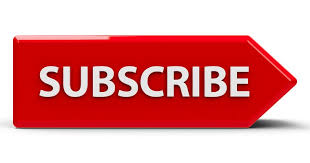How do I cancel Disney plus subscription? Cancelling your Disney Plus subscription is a straightforward process that can be done entirely through their website.
It’s important to note that you cannot cancel your subscription through the Disney Plus app itself.
Can I Cancel Disney Plus Subscription Online?
Yes, you can definitely cancel your Disney+ subscription online. It’s a straightforward process that can be done through their website: https://www.disneyplus.com/.
What Happens To My Disney Plus Account After I Cancel My Subscription?
- Retained access until billing period ends: You’ll still be able to access all of Disney+’s content, including existing and previously downloaded shows and movies, until the end of your current billing period.
- Loss of access to new content: You won’t have access to any new content added to Disney+ after the cancellation date.
- Inability to use the service after billing period: Once your billing period ends, you’ll no longer be able to use Disney+. This includes watching any content, using your profile, or downloading content.
- Account remains active: Cancelling your subscription doesn’t delete your account. Your profile and watch history are saved, so if you decide to resume your subscription later, you can easily log back in and pick up where you left off.
In short, you won’t lose any important information by cancelling, and you can always return to Disney+ whenever you choose.
How To Cancel Disney Plus Subscription?

- Log in to your account: Head to the Disney Plus website (https://www.disneyplus.com/) and enter your login credentials.
- Access your profile: Click on your profile picture or name in the top right corner of the screen.
- Select “Account”: A dropdown menu will appear. Choose “Account” from the options listed.
- Manage your subscription: Under the “Account” tab, locate the “Subscription” section. Click on it to view your plan details.
- Initiate cancellation: Look for the “Cancel Subscription” button and click on it. Disney Plus might present you with offers or reasons to stay.
- Confirm cancellation: Click “Complete Cancellation” to confirm your decision to proceed with cancelling the subscription.
- Confirmation email: You’ll receive a confirmation email from Disney Plus acknowledging your cancellation.
While cancelling through the Disney Plus website is the recommended method, there might be alternative options depending on how you originally subscribed:
- Through iTunes: If you subscribed through iTunes, you can manage your subscription through your Apple ID settings.
- Through Google Play: If you subscribed using Google Play, you can manage your subscription through the Google Play Store app on your Android device.
Remember, these additional methods might involve slightly different steps depending on the platform you used to subscribe.
Am Still On Free Trial, How Do I Cancel Disney Plus Subscription?

You actually cannot cancel your Disney+ subscription during the free trial period. The free trial will automatically end on its designated date, so you won’t be charged unless you take no action and the free trial period renews into a paid subscription.
If you don’t want to continue using Disney+ after the free trial, simply do nothing and you won’t be charged.