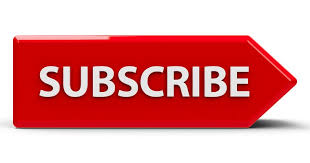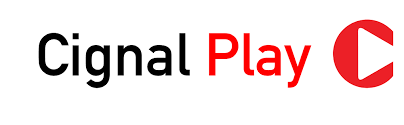Cignal Subscription Check Status. Ever settled in for a relaxing evening with your favorite show, only to find your Cignal subscription has expired? It happens to the best of us!
To avoid those frustrating moments, checking your Cignal subscription status beforehand is a smart move.
This guide will walk you through the different ways to check your Cignal subscription and ensure you’re always up-to-date on your account details.
Requirements For Cignal Subscription Check?
The requirements for checking your Cignal subscription depend on the method you choose:
1. Online Account Portal:
Requirements:
- Cignal account (you can register for an account https://my.cignal.tv/)
- Internet connection
2. Text Inquiry (Prepaid only):
Requirements
- Cignal prepaid account
- Mobile phone with a SMART/TNT/Sun subscriber SIM.
3. Set-Top Box:
Requirements:
- Cignal set-top box
- Remote control
Benefits Of Cignal Subscription Check?
1. Avoid Service Disruptions: The most significant benefit is preventing unexpected service interruptions. By knowing your expiry date, you can plan ahead and top up your account or renew your subscription before it runs out. This ensures you can continue enjoying your favorite channels without any frustrating gaps.
2. Manage Your Budget: Checking your subscription helps you stay informed about your current plan and associated costs. You can compare it to other available packages and adjust your subscription if needed, allowing for better budget management and potentially leading to cost savings.
3. Identify Potential Issues: Sometimes, technical issues or billing errors can lead to discrepancies in your subscription details. Checking your subscription regularly helps you identify any such issues promptly. You can then contact Cignal customer service to resolve them and ensure your account is accurate.
4. Plan for Renewal: Knowing your expiry date in advance allows you to plan for subscription renewal. You can explore different options, compare renewal deals, and choose the plan that best suits your needs and budget before the current subscription ends.
5. Monitor Usage: Some online portals provide usage insights alongside subscription details. This can help you understand your viewing habits and identify any potential areas for optimization. For example, if you rarely watch certain channels, you might consider switching to a more fitting plan to avoid paying for unused features.
By checking your Cignal subscription regularly, you gain greater control and ensure a smooth and uninterrupted viewing experience while potentially optimizing your expenses.
How To Check Your Cignal Subscription Status?
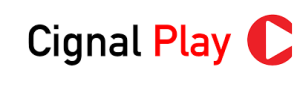
Here’s a detailed breakdown of each method for checking your Cignal subscription:
Method 1: Online Account Portal
1. Access the Cignal website:
- Visit https://cignal.tv/channels in your web browser.
2. Find the Account Portal:
- Look for the “Account Portal” icon located on the top right corner of the website.
3. Log in to your account:
- If you’re already registered, enter your username and password to log in.
- If you’re a new user, click on “Register Now” and follow the on-screen instructions to create an account.
4. Navigate to your subscription details:
- Once logged in, look for the “My Account” or “Subscription” section within the portal.
- This section will display your current package details, including channel lineup, billing statements, and most importantly, your expiry date.
Method 2: Text Inquiry (Prepaid only)
1. Open your messaging app:
- Use your mobile phone with a SMART/TNT/Sun subscriber SIM card.
2. Compose a new message:
In the message body, type the following format:
- CIGNAL SC <your 12-digit CCA or smart card number>
- Replace <your 12-digit CCA or smart card number> with the actual number found on the back of your Cignal smart card.
3. Send the message to 5353:
- This is Cignal’s dedicated service number for subscription inquiries.
4. Receive a reply message:
- You will receive a reply message from Cignal containing your prepaid account number and expiry date.
Method 3: Set-Top Box
1. Turn on your Cignal set-top box:
- Ensure your Cignal receiver is powered on and connected to your TV.
2. Access the settings menu:
- Use your Cignal remote control and navigate to the Menu/Settings section. The exact button may vary depending on your remote model.
3. Find the Diagnostics option:
- Look for an option labeled “Diagnostics” or similar within the settings menu.
4. View your account information:
- The Diagnostics page should display various details about your Cignal subscription, including your account number and expiry date.
Remember: After checking your subscription using any of these methods, it’s recommended to note down the expiry date for future reference.
This will help you avoid service interruptions and ensure you’re always prepared to renew your subscription on time.
FAQS:
Frequently Asked Questions
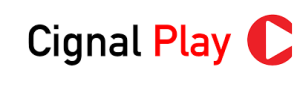
1. What if I don’t remember my Cignal account details or smart card number?
- You can contact Cignal Care through their hotline at (02) 8888-2222 or visit their nearest authorized dealer to retrieve your account information.
2. My text inquiry isn’t working. What should I do?
- Double-check the format of your message. Ensure you’ve included the correct keyword “CIGNAL SC” and your full 12-digit CCA or smart card number without any spaces.
- Verify that you’re using a mobile phone with a SMART/TNT/Sun subscriber SIM card.
- If the issue persists, contact Cignal Care for further assistance.
3. My set-top box isn’t displaying any information in the “Diagnostics” section. What can I do?
- The layout and functionalities might differ slightly depending on your specific Cignal set-top box model. Consult your user manual or contact Cignal Care for guidance on navigating your model’s settings.
4. Is there a way to receive notifications about my subscription nearing expiry?
- Currently, Cignal doesn’t offer an automated notification system for subscription expiry. However, you can set up a calendar reminder or regularly check your account information using the methods mentioned above.