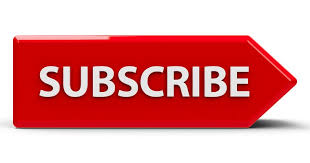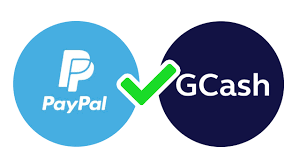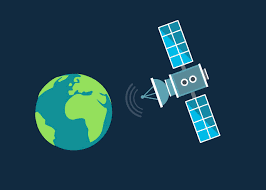You can view, modify, and know how to cancel subscriptions on iphone easily through the Settings app on your iPhone.
This allows you to keep track of your active services and manage your spending on digital content and services.
By using subscriptions, iPhone users can conveniently access and pay for a wide range of digital services and content with ease.
And incase you don’t know, iPhone subscription has a recurring payment plan for apps, services, or Apple TV Subscription content which can be accessed through your Apple ID. These subscriptions can include various types of services such as:
- Streaming Services: For music, movies, TV shows, and more (e.g., Apple Music, Netflix, Disney+).
- Apps: Certain apps may offer premium features or content that require a subscription (e.g., fitness apps, news apps, productivity tools).
- Cloud Services: Expanded storage or additional features for cloud services (e.g., iCloud storage plans).
- Games: Access to premium game content or membership services (e.g., Apple Arcade).
Features Of Iphone Subscriptions
- Automatic Renewal: Subscriptions renew automatically unless canceled, ensuring continuous access to the service.
- Billing Cycle: Subscriptions can be billed on a weekly, monthly, or annual basis.
- Management: You can manage all your subscriptions from the Settings app on your iPhone.
- Cancellation: You can cancel subscriptions at any time, but you’ll retain access until the end of the current billing period.
Importance Of Managing Subscriptions On iPhone?
1. Financial Control
- Avoid Unnecessary Expenses: Regularly reviewing and canceling unwanted subscriptions helps prevent paying for services you no longer use.
- Budget Management: Keeping track of your subscriptions allows you to better manage your monthly budget and allocate funds to more important areas.
2. Prevent Subscription Overlaps
- Avoid Redundancy: By managing your subscriptions, you can ensure you are not paying for multiple services that provide the same content or features.
- Streamlined Services: Choose the best value for services you need, avoiding the clutter of multiple similar subscriptions.
3. Stay Informed
- Awareness of Active Subscriptions: Knowing what subscriptions you are currently paying for keeps you informed about your commitments.
- Updates and Changes: Managing subscriptions allows you to stay updated on any changes in terms, prices, or features.
4. Optimized Usage
- Maximize Benefits: By regularly reviewing your subscriptions, you can ensure you are making the most out of the services you pay for.
- Better Alternatives: Discovering new or better services can lead to more satisfaction and efficiency.
5. Avoid Unintended Renewals
- Auto-Renewal Awareness: Many subscriptions renew automatically. Managing them helps you avoid unexpected charges.
- Timely Cancellations: Ensure you cancel subscriptions before the renewal date to prevent unwanted payments.
6. Data Privacy and Security
- Limit Exposure: Reducing the number of active subscriptions can help minimize your data exposure to various service providers.
- Control Information Sharing: Be selective about which services have access to your personal and payment information.
7. Environmental Considerations
- Reduce Digital Clutter: Managing and canceling unused subscriptions can help reduce the digital footprint and contribute to more efficient use of resources.
Regularly managing your subscriptions is essential for financial prudence, optimal usage, and maintaining control over your digital life.
It ensures that you only pay for what you need and use, thereby enhancing your overall experience and satisfaction with the services you subscribe to.
Steps On How To Cancel Subscriptions On iPhone?

1. Opening the Settings App
- Unlock your iPhone and locate the “Settings” app on your home screen. Tap to open it.
2. Accessing Your Apple ID Settings
- At the top of the Settings menu, you’ll see your name. Tap on it to access your Apple ID settings.
3. Navigating to Subscriptions
- In the Apple ID settings, look for and tap on “Subscriptions.” This will show a list of all active and expired subscriptions linked to your Apple ID.
4. Selecting the Subscription to Cancel
- Browse through the list of subscriptions and tap on the one you want to cancel.
5. Confirming the Cancellation
- Once you’ve selected the subscription, tap on “Cancel Subscription” at the bottom of the screen.
- Follow any on-screen prompts to confirm the cancellation.
6. Finalizing the Cancellation
- After confirming, the subscription will be marked as canceled. You can still use the service until the end of the current billing period.
Quick Troubleshooting Tips For Cancelling Subscriptions On iPhone
1. I Cannot Find the Subscription
- Ensure Correct Apple ID: Make sure you’re signed in with the Apple ID that you used to subscribe.
- Check Family Sharing: If you’re part of a Family Sharing group, the subscription might be under the family organizer’s account.
2. Subscription Not Listed
- Expired Subscriptions: Sometimes expired subscriptions don’t appear under the active subscriptions list. Check under the expired section.
- Direct Subscriptions: If you subscribed directly through a service’s website and not via Apple, you’ll need to cancel through that service.
3. Issues with the Cancellation Process
- Restart Your Device: Restarting your iPhone can resolve temporary issues with the Settings app.
- Update iOS: Ensure your iPhone is running the latest version of iOS, as updates can fix bugs and improve performance.
- Check Network Connection: A stable internet connection is necessary for accessing and managing subscriptions.
4. Subscription Still Active After Cancellation
- Billing Cycle: Remember that canceled subscriptions usually remain active until the end of the current billing cycle.
- Confirmation Email: Check your email for a confirmation of the cancellation to ensure it was processed.
5. Contacting Apple Support
- Apple Support App: Use the Apple Support app on your iPhone for help.
- Online Chat or Phone Call: Visit the Apple Support website for options to chat online or schedule a call with a support representative.
- Visit an Apple Store: If you prefer face-to-face assistance, you can make a Genius Bar appointment at an Apple Store.
By following these tips, you can troubleshoot common issues encountered when trying to cancel a subscription on your iPhone.
Conclusion
Managing and canceling subscriptions on your iPhone is a straightforward process that ensures you have control over your recurring expenses.
By following a few simple steps—opening the Settings app, accessing your Apple ID settings, navigating to Subscriptions, selecting the subscription you want to cancel, and confirming the cancellation—you can efficiently manage your digital subscriptions.
Regularly reviewing your subscriptions helps prevent unnecessary charges and keeps your expenses in check.
It’s also beneficial to set up notifications for renewals and to be proactive in managing your subscriptions. If you encounter any issues, Apple Support is available to assist you.
Frequently Asked Questions?

Here are some frequently asked questions (FAQs) about canceling subscriptions on iPhone:
- How long can I use the service after canceling a subscription?
You can continue to use the service until the end of the current billing period, even after canceling the subscription. After that, access to the service will be terminated unless you resubscribe.
- Can I reactivate a canceled subscription?
Yes, you can reactivate a canceled subscription at any time. Simply go back to the subscription settings, select the subscription you want to reactivate, and follow the prompts to resubscribe.
- What happens to my data after canceling a subscription?
Your data associated with the subscription service, such as saved files or preferences, may be retained by the service provider for a period of time after cancellation. It’s recommended to check with the service provider regarding data retention policies.
- Why can’t I find the subscription I want to cancel in my settings?
If you can’t find a subscription in your settings, it might be billed through a different Apple ID or platform. Verify the billing source (Apple ID, Google Play, etc.) and check your account settings accordingly.
- What should I do if I’m being charged for a subscription I canceled?
If you’re still being charged after canceling a subscription, check your subscription settings to ensure it’s properly canceled. Sometimes, charges may occur if the cancellation wasn’t processed correctly. Contact Apple Support for assistance in resolving billing issues.
These FAQs provide clarity on common concerns when managing subscriptions on iPhone, ensuring a smooth experience in handling digital services and expenses.