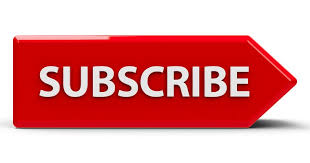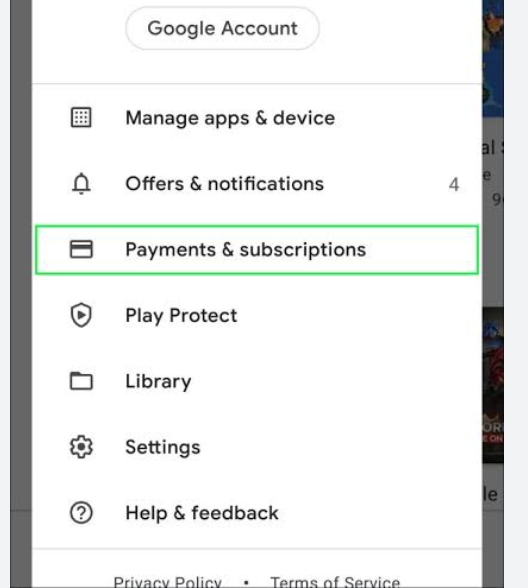Subscriptions offer convenient access to various services, but managing them can sometimes feel overwhelming.
Thankfully, Google Play provides an easy way on how to cancel subscriptions you no longer need. This process ensures you won’t be charged after the cancellation date.
Here’s what you’ll learn:
- Simple steps to cancel: I’ll guide you through the specific steps for canceling subscriptions on both your Android device and computer, making it straightforward regardless of your preferred method.
- Important things to remember: I’ll highlight key points to keep in mind, such as the difference between canceling and uninstalling an app, potential refund possibilities, and the effects of cancellation on your access to the service.
- Alternatives to consider: If you’re hesitant to cancel completely, I’ll mention alternative options like pausing or changing your subscription plan, depending on the app’s offering.
By following these steps and considering the additional information, you can gain clarity and control over your Google Play subscriptions.
How To Cancel Subscription In Google Play Using Android?
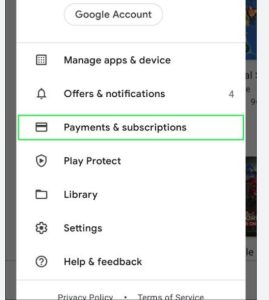
There are two main ways to cancel a Google Play subscription using your Android device:
Method 1: Using the Google Play app
- Open the Google Play Store app on your Android device.
- Tap on your profile icon in the top right corner.
- Select “Payments & subscriptions” (or “Subscriptions” depending on your device version).
- Find the subscription you want to cancel and tap on it.
- Tap on “Cancel subscription”.
- Follow the on-screen instructions to confirm the cancellation.
Method 2: Using your device settings
- Open the Settings app on your device.
- Tap on “Google” (or “Accounts” depending on your device).
- Select “Play Store”.
- Tap on “Subscriptions”.
- Find the subscription you want to cancel and tap on it.
- Tap on “Cancel subscription”.
- Follow the on-screen instructions to confirm the cancellation.
How To Cancel Subscription In Google Play Using Computer?
- Navigate to the Google Play Subscriptions page: Go to https://play.google.com/store/account/subscriptions.
- Sign in to your Google account: Make sure you’re logged in to the account associated with the subscription you want to cancel.
- Locate the subscription: Scroll through the list of subscriptions or use the search bar to find the specific one you want to cancel.
- Manage the subscription: Click on “Manage” next to the chosen subscription.
- Choose “Cancel subscription”: Click on the “Cancel subscription” option.
- Provide a reason (optional): You can optionally choose a reason for canceling (not required).
- Confirm cancellation: Click on “Continue” to confirm your decision.
Things To Remember When Cancelling Subscription In Google Play:
- Understand the difference between canceling and uninstalling: Canceling a subscription stops recurring charges but doesn’t remove the app. You can still use the app until the end of your current billing period. Uninstalling the app removes it completely, but the subscription might still be active and charge you.
- Check for refund eligibility: If you haven’t used the subscription much since your last payment, you might be eligible for a refund. Google’s policy generally allows refunds within 48 hours of the purchase, but specific circumstances may apply.
- Consider pausing instead of canceling: Some subscriptions offer a “pause” option, allowing you to temporarily halt payments while retaining access for a later date.
- Explore alternative plans: If you’re hesitant to cancel entirely, check if the app offers different tiers or plans that might better suit your needs.
- Select the correct account: Ensure you’re logged in to the Google account associated with the subscription you want to cancel.
- Follow the on-screen instructions carefully: Each subscription might have slightly different cancellation steps, so pay attention to the prompts.
- Choose a reason (optional): Google might offer optional reasons for cancellation, which can help them improve their services.
- Billing stops after current period: You won’t be charged again after the cancellation date, but you can still enjoy the subscription benefits until the end of your current billing period.
- Manage past subscriptions: You can also see your past subscriptions and manage them from your computer by going to https://play.google.com/store/account/subscriptions: .
- Contact developer if needed: If you don’t see the subscription in either location, it might be managed directly by the app developer. You’ll need to contact them directly to cancel.
By following these tips and understanding the key points, you can effectively cancel your Google Play subscriptions on Android and manage your app expenses more efficiently.
Alternatives To Cancelling Subscription In Google Play
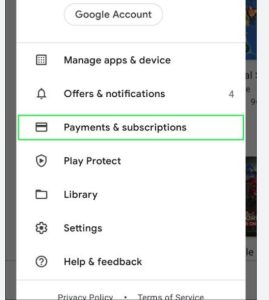
While cancelling might be the first thought, here are some alternatives to consider before taking that step:
1. Pause your subscription:
- Many subscriptions offer the option to pause instead of cancelling. This allows you to temporarily stop billing and retain access to the service when you want to resume. This is ideal if you plan to come back to the service later or just need a break for now.
2. Downgrade your plan
- If the full subscription is more than you need, explore if the app offers different tiers or plans with varying features and prices. Downgrading to a cheaper plan might save you money while still providing essential features.
3. Explore free alternatives:
- Before relying on a paid subscription, check if there are free alternatives available with similar functionalities. You might find a suitable option without any recurring costs.
4. Use a family plan (if applicable):
- If you share the service with family members, consider sharing a family plan which is often cheaper than individual subscriptions.
5. Negotiate with the developer (rarely):
- In some rare cases, you might be able to negotiate with the developer directly for a better deal or a custom plan that suits your needs and budget.
6. Wait for promotions:
- Some subscriptions offer discounts or promotions occasionally. Consider waiting for such offers before renewing your subscription, potentially saving you money.
7. Utilize free trial periods:
- If you’re unsure about a subscription, take advantage of any offered free trial periods to test the service thoroughly before committing.