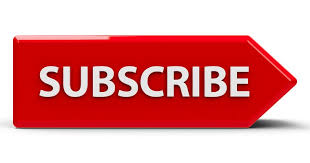Want to cut back on streaming services? Canceling your Hulu subscription is easy and can be done in a few minutes.
Canceling a Hulu subscription can be a straightforward process, but it’s important to understand the steps involved to ensure that the cancellation is done correctly.
Whether you’re canceling due to budget constraints, lack of use, or simply wanting to explore other streaming services, we have ty the perfect article guide on how to cancel your Hulu subscription.
Overview Of Hulu Subscription
Hulu is a popular streaming service that offers a wide variety of TV shows, movies, and original content.
It provides different subscription plans to cater to various user needs and features like:
- Extensive Library: Thousands of TV episodes, movies, and Hulu Originals.
- Multiple Profiles: Create up to six profiles per account for personalized viewing.
- Simultaneous Streams: Stream on two devices at the same time.
- Add-ons: Customize your subscription with add-ons like HBO Max, Showtime, Cinemax, and Starz.
- Accessibility: Available on a wide range of devices including smartphones, tablets, smart TVs, gaming consoles, and more.
- Personalization: Get personalized recommendations based on your viewing habits.
Understanding the different Hulu subscription options and their features can help you make an informed decision about whether or not the service meets your entertainment needs.
Factors To Consider Before You Cancel Hulu Subscription?
Considerations Before Cancelling
- Current Subscription Benefits: Review what you currently get with your subscription. Are there any features or content you might miss?
- Billing Cycle: Know your billing cycle. Cancelling might result in losing access immediately or at the end of the current cycle.
- Promotions and Discounts: Check if you’re currently receiving any promotional rates or discounts that you might lose.
Alternatives to Cancelling
- Pause Your Subscription: Hulu offers the option to pause your subscription for up to 12 weeks. This might be a good alternative if you just need a short break.
- Change Your Plan: Downgrading to a cheaper plan might meet your needs without cancelling completely.
- Share Your Account: If cost is an issue, consider sharing your account with family or friends (following Hulu’s terms of service).
Effects on Your Account and Content
- Access to Content: Once cancelled, you’ll lose access to all content included in your subscription.
- Watch History and Preferences: Your watch history, preferences, and saved content may be retained for a period in case you decide to reactivate.
- Account Reactivation: If you cancel, you can reactivate your account at any time. However, some settings and content might be lost if a long time has passed.
Steps On How To Cancel Hulu Subscription?
There are two main ways to cancel your Hulu subscription, depending on how you signed up:

- Canceling directly through Hulu: This applies if you subscribed directly through Hulu’s website or app.
- Canceling through a third-party platform: This applies if you signed up for Hulu through another service like iTunes, Google Play Store, Amazon Prime Video, or a cable provider.
We’ll go through the steps for canceling directly through Hulu first. If you signed up through a third-party platform, let me know and I can provide instructions for that specific platform.
Cancelling on the Hulu Website
Log In to Your Hulu Account
- Go to hulu.com and log in with your credentials.
- Click on your profile name in the top-right corner.
- Select “Account” from the dropdown menu.
- Scroll down to the “Your Subscription” section.
- Click on “Cancel” under “Your Subscription.”
- Follow the on-screen instructions to confirm the cancellation. You may be asked to provide a reason for canceling.
- Once confirmed, you will receive an email confirming your cancellation.
Cancelling on iOS (iPhone/iPad)
Open the Settings App
Tap on the Settings app on your iPhone or iPad.
- Go to Subscriptions
Tap on your name at the top.
- Select “Subscriptions.”
Select Hulu Subscription
- Find and tap on the Hulu subscription from the list.
- Tap “Cancel Subscription” and confirm your choice.
Cancelling on Android
Open the Google Play Store App
- Tap on the Google Play Store app.
- Tap on the menu icon (three horizontal lines) in the top-left corner.
Select “Subscriptions.”
- Select Hulu Subscription
- Find and tap on the Hulu subscription.
- Tap “Cancel Subscription” and follow the prompts to confirm.
Cancelling via iTunes
Open iTunes on Your Computer
- Launch iTunes and log in with your Apple ID.
- Go to “Account” in the top menu and select “View My Account.”
- Scroll down to the “Settings” section.
- Click on “Manage” next to “Subscriptions.”
- Find and click on the Hulu subscription.
- Click “Cancel Subscription” and confirm your choice.
Cancelling on Roku
- Go to Your Roku Home Screen
- Press the Home button on your Roku remote.
- Navigate to Hulu
- Find and highlight the Hulu channel.
- Press the * button on your remote.
- Select “Manage subscription.
- Select “Cancel subscription” and confirm your choice.
Cancelling on Amazon
Log In to Your Amazon Account
- Go to amazon.com and log in with your credentials.
- Navigate to “Accounts & Lists” and select “Memberships & Subscriptions.”
- Find the Hulu subscription in the list.
- Click on “Cancel subscription” and follow the prompts to confirm.
Tips For Cancelling Hulu Subscription
- Cancel before the end of your current billing period to avoid extra charges.
- Ensure you are using the platform through which you subscribed (Hulu website, iOS, Android, etc.).
- Look for a confirmation email from Hulu to ensure your cancellation was successful.
- Make sure there are no pending charges or issues with your payment method before canceling.
- Be aware that you will lose access to Hulu’s content immediately or at the end of your billing cycle, depending on the terms.
- If you plan to return to Hulu in the future, pausing your subscription might be a better option.
- Backup any information or account details you may need in the future.
- If you encounter any issues or have questions, don’t hesitate to reach out to Hulu’s customer support for assistance.
- Log back into your account a few days after cancellation to confirm it was processed correctly.
- Review Hulu’s refund policy to know if you are eligible for a refund for the remaining subscription period.
Conclusion
In conclusion, canceling Hulu is a straightforward process that can be done in just a few minutes.

Remember, you’ll still be able to enjoy Hulu until the end of your current billing cycle after canceling.
If you’re unsure how you signed up, start by trying to cancel through Hulu’s website.
If you encounter any issues or subscribed through a third-party platform like iTunes or your cable provider, taking these steps and following the tips provided above, you can efficiently manage your subscription and make the best decision for your viewing needs.