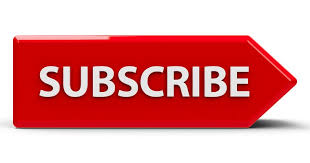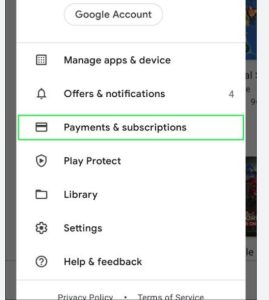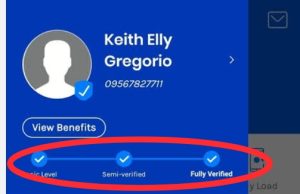Canceling your Spotify subscription is a straightforward process that can be done through various platforms, including the Spotify website, mobile app, or through the service provider if you subscribed through a third party (such as iTunes or a mobile carrier).
This guide will walk you through the steps to ensure your subscription is canceled correctly and you won’t be charged further.
Different Types Of Spotify Subscription
Spotify offers several subscription plans to cater to different user needs and preferences.
Understanding these options can help you make an informed decision when managing or canceling your subscription.
1. Spotify Free
Cost: Free
Features:
- Access to the entire Spotify library with ads.
- Shuffle play on mobile devices.
- Limited skips per hour.
- Standard sound quality.
Limitations:
- Advertisements between tracks.
- Lower sound quality compared to Premium plans.
- No offline listening.
2. Spotify Premium Individual
Cost: Monthly subscription fee (varies by region).
Features:
- Ad-free listening experience.
- Unlimited skips.
- Ability to download music for offline listening.
- High-quality audio.
- Access to Spotify Connect for seamless playback across devices.
3. Spotify Premium Duo
Cost: Monthly subscription fee (varies by region).
Features:
- All features of the Individual plan.
- Designed for two people living at the same address.
- Duo Mix: A shared playlist updated regularly based on both users’ listening habits.
4. Spotify Premium Family
Cost: Monthly subscription fee (varies by region).
Features:
- All features of the Individual plan.
- Up to six accounts for family members living at the same address.
- Family Mix: A shared playlist updated regularly based on all family members’ listening habits.
- Spotify Kids: A separate app for children with kid-friendly content.
5. Spotify Premium Student
Cost: Discounted monthly subscription fee (requires verification).
Features:
- All features of the Individual plan.
- Discounted rate for eligible students.
- Includes access to additional services like Hulu and SHOWTIME in some regions.
Each subscription type is tailored to different user needs, from individuals to families, and even students looking for a more affordable option.
When considering cancellation, it’s important to know which subscription you have and the benefits you might be giving up.
Step By Step Guide On How To Cancel Spotify Subscriptions?

1. Via Spotify Website
Steps:
- Go to the Spotify website and log in to your account.
- Navigate to the “Account” page.
- Select “Your Plan” from the menu.
- Click on “Change Plan”.
- Scroll down to the “Spotify Free” section and click “Cancel Premium”.
- Follow the on-screen instructions to confirm the cancellation.
2. Via Mobile App
iOS:
- Open the Spotify app on your iPhone or iPad.
- Tap on the “Home” tab.
- Tap on the gear icon (Settings) in the top right corner.
- Select “Account”.
- Tap “Plan”.
- Follow the instructions to cancel your subscription.
Android:
- Open the Spotify app on your Android device.
- Tap on the “Home” tab.
- Tap on the gear icon (Settings) in the top right corner.
- Select “Account”.
- Tap “Plan”.
- Follow the instructions to cancel your subscription.
3. Through Third-Party Services
iTunes:
- Open the Settings app on your iPhone or iPad.
- Tap on your name at the top.
- Select “Subscriptions”.
- Find and tap on your Spotify subscription.
- Tap “Cancel Subscription” and confirm.
Mobile Carriers:
- Log in to your mobile carrier’s website or app.
- Navigate to your account’s subscriptions or add-ons section.
- Find your Spotify subscription and follow the carrier’s process for cancellation.
4. Contacting Spotify Support
- If you’re having trouble canceling through the usual methods, you can contact Spotify support directly for assistance. This can be done via the Spotify Help Center on their website or through their social media support channels.
Confirming Your Cancellation
- After canceling, ensure that your subscription status reflects the change.
- You should receive a confirmation email from Spotify verifying your cancellation.
- Double-check your next billing date to confirm you won’t be charged again.
Common Troubleshooting Tips For Cancelling Spotify Subscription
1. Ensure You’re Logged into the Correct Account
- Double-check that you are logged into the Spotify account associated with your subscription. Sometimes users have multiple accounts and may be logged into a free account instead of the one with the premium subscription.
2. Check Your Payment Method
- If you subscribed through a third-party service (e.g., iTunes, Google Play, or a mobile carrier), you might need to cancel your subscription through that service. Ensure you follow the specific cancellation steps for the third party.
3. Use a Different Device or Browser
- If you’re having trouble canceling through the Spotify website or app, try using a different device or browser. Sometimes, issues can be browser-specific.
4. Clear Cache and Cookies
- Clearing your browser’s cache and cookies can resolve issues related to website functionality. This can be done through your browser settings.
5. Check for Pending Charges
- Ensure there are no pending charges on your account that might be blocking the cancellation. Resolve any outstanding payments first.
6. Update the Spotify App
- Make sure you are using the latest version of the Spotify app. Update the app through the App Store (iOS) or Google Play Store (Android) to avoid any bugs that may interfere with the cancellation process.
7. Use Incognito/Private Mode
- Sometimes browser extensions or cookies can interfere with the cancellation process. Try using incognito or private mode to see if that resolves the issue.
8. Review Spotify Help and Community Forums
- Visit the Spotify Help section and community forums. There may be specific solutions for common issues other users have experienced.
9. Contact Spotify Support
- If none of the above solutions work, contact Spotify Customer Support for assistance. Provide them with your account details and explain the issue you’re facing.
10. Check Your Email for Confirmation
- After initiating the cancellation, check your email for a confirmation message from Spotify. Ensure it didn’t end up in your spam/junk folder.
By following these troubleshooting tips, you should be able to resolve most issues related to canceling your Spotify subscription.
Conclusion

If you’ve decided to take a break from Spotify Premium, canceling your subscription is a quick and straightforward process.
We have walked you through the steps for both the mobile app and the desktop version.
Remember, canceling your subscription will switch you back to the free Spotify tier.
You will still be able to enjoy music, but with ads and without the ability to download songs for offline listening.