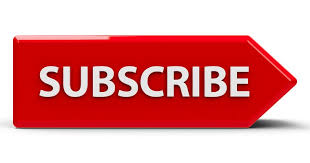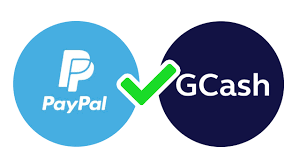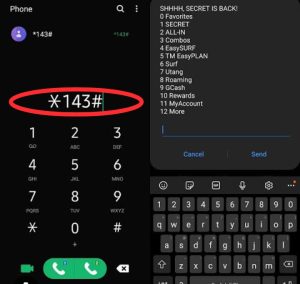Overview On Apple TV Subscription
Apple TV, known as Apple TV+, is Apple TV subscription-based streaming service launched on November 1, 2019.
It offers a wide range of original content, including TV shows, movies, and documentaries, created exclusively for the platform.
Apple TV+ is part of Apple’s broader strategy to diversify its services and expand into the digital content market.
Unlike traditional streaming platforms, Apple TV+ exclusively features original content created by renowned storytellers, directors, and actors.
Features Of Apple TV Subscription?

- Original Content: Apple TV+ features original programming from renowned creators, directors, and actors. Notable titles include “The Morning Show,” “Ted Lasso,” “For All Mankind,” and “See.”
- Subscription Pricing: Apple TV+ is competitively priced, with a monthly subscription fee. Apple often provides free trial periods and offers extended free subscriptions with the purchase of new Apple devices.
- Device Compatibility: Apple TV+ can be accessed on various devices, including iPhone, iPad, Apple TV, Mac, and through the Apple TV app on smart TVs, streaming devices, and gaming consoles.
- Ad-Free Experience: Subscribers enjoy an ad-free viewing experience, with content available for download and offline viewing.
- Family Sharing: Apple TV+ supports Family Sharing, allowing up to six family members to share a single subscription at no extra cost.
- Global Availability: The service is available in over 100 countries and regions, with content offered in multiple languages and with subtitles or dubbing.
Note: Apple TV+ prides itself on its high-quality, original programming. The library includes a diverse array of genres, from drama and comedy to sci-fi and documentaries.
Apple TV Subscription Pricing And Plan
Apple TV+ offers a competitive subscription model:
- Monthly Subscription: Priced at $4.99 per month, with a 7-day free trial for new subscribers.
- Annual Subscription: An option to save with a yearly payment of $49.99.
- Free Trials and Device Offers: Apple often provides a one-year free subscription with the purchase of new Apple devices.
How To Subscribe To Apple TV+?
Subscribing to Apple TV+ is a straightforward process. Here’s a step-by-step guide:
1. Using an Apple Device (iPhone, iPad, iPod touch, Apple TV, Mac)
On iPhone, iPad, or iPod touch:
- Open the Apple TV app: Locate and tap on the Apple TV app on your device.
- Go to the Apple TV+ tab: At the bottom of the screen, tap on the “Apple TV+” tab.
- Start Your Free Trial: Tap on the “Start Your Free Trial” button. (Note: If you’ve used your free trial before, it will show the subscription options directly).
- Sign In: If prompted, sign in with your Apple ID. If you don’t have an Apple ID, you’ll need to create one.
- Confirm Subscription: Follow the on-screen instructions to confirm your subscription. You may need to enter your Apple ID password or use Face ID/Touch ID to authenticate.
On Apple TV (4th generation or later):
- Open the Apple TV app: Navigate to the Apple TV app on your home screen.
- Go to the Apple TV+ tab: At the top of the screen, select the “Apple TV+” tab.
- Start Your Free Trial: Select “Start Your Free Trial” or choose a subscription plan if you’ve already used your trial.
- Sign In and Confirm: Sign in with your Apple ID and follow the prompts to confirm your subscription.
On a Mac:
- Open the Apple TV app: You can find it in the Dock or Applications folder.
- Go to the Apple TV+ tab: Click on the “Apple TV+” tab at the top.
- Start Your Free Trial: Click on “Start Your Free Trial.”
- Sign In and Confirm: Sign in with your Apple ID and follow the prompts to subscribe.
2. Using a Non-Apple Device (Smart TVs, Streaming Devices, Web)
On a Smart TV or Streaming Device (Roku, Amazon Fire TV, etc.):
- Install the Apple TV app: If it’s not pre-installed, download the Apple TV app from your device’s app store.
- Open the Apple TV app: Launch the app once installed.
- Navigate to the Apple TV+ tab: Find and select the “Apple TV+” section.
- Start Your Free Trial: Follow the prompts to start your free trial or choose a subscription plan.
- Sign In: Sign in with your Apple ID or create one if necessary.
- Confirm Subscription: Follow the on-screen instructions to complete your subscription.
On the Web:
- Visit the Apple TV+ website: Go to tv.apple.com.
- Start Your Free Trial: Click on “Start Your Free Trial” or choose a subscription plan.
- Sign In: Enter your Apple ID credentials or create a new Apple ID.
- Confirm Subscription: Follow the on-screen instructions to finalize your subscription.
3. Managing Your Subscription
- On iPhone/iPad: Go to Settings > [your name] > Subscriptions > Apple TV+.
- On Mac: Open the App Store app, click on your name at the bottom of the sidebar, and then click “View Information.” Scroll to “Subscriptions” and manage Apple TV+ from there.
- On Apple TV: Go to Settings > Users and Accounts > [your account] > Subscriptions.
4. Family Sharing
To share your Apple TV+ subscription with family members, ensure Family Sharing is set up:
- Set Up Family Sharing: Go to Settings on your Apple device, tap on your name, and then tap “Set Up Family Sharing” (if not already set up).
- Invite Family Members: Follow the prompts to invite family members to join your Family Sharing group.
- Share Subscriptions: Once set up, Apple TV+ will be automatically shared with your family members.
By following these steps, you’ll be able to enjoy Apple TV+ on a variety of devices and share the subscription with your family.
How To Cancel Apple TV Subscription?

To cancel your Apple TV+ subscription, follow these steps based on the device you are using:
On iPhone, iPad, or iPod touch:
- Open the Settings app.
- Tap your name at the top of the screen.
- Select “Subscriptions”.
- Find and tap on Apple TV+.
- Tap “Cancel Subscription” and confirm your cancellation.
On Mac:
- Open the App Store.
- Click on your name at the bottom of the sidebar. If you are not signed in, click Sign In.
- At the top of the window, click Account Settings.
- Scroll to the Manage section and click Manage next to Subscriptions.
- Find and click on Apple TV+.
- Click Cancel Subscription and confirm your cancellation.
On Apple TV:
- Open the Settings app.
- Select Users & Accounts, then select your account.
- Select Subscriptions.
- Find and select Apple TV+.
- Select Cancel Subscription and confirm your cancellation.
On Windows PC:
- Open iTunes for Windows.
- From the menu bar at the top of the iTunes window, choose Account > View My Account.
- Sign in with your Apple ID, then click View Account.
- On the Account Information page, scroll to the Settings section.
- Click Manage next to Subscriptions.
- Find and click on Apple TV+.
- Click Edit, then click Cancel Subscription and confirm your cancellation.
On the Web:
- Go to the Apple TV+ website.
- Sign in with your Apple ID.
- Click on the Account icon in the top right corner.
- Select Settings.
- Scroll to the Subscriptions section.
- Click Manage next to Apple TV+.
- Click Cancel Subscription and confirm your cancellation.
Note:
- You will still have access to Apple TV+ until the end of the current billing period.
- Ensure you cancel at least 24 hours before the renewal date to avoid being charged for the next billing cycle.
- If you encounter any issues, you can contact Apple Support for assistance.
FAQs About Apple TV Subscription?
How can I get Apple TV+ for free?
- Apple frequently offers a free one-year subscription to Apple TV+ with the purchase of a new iPhone, iPad, Apple TV, or Mac. Additionally, there are promotions that might provide extended free trials.
On which devices can I watch Apple TV+?
- Apple TV+ is available on iPhone, iPad, Apple TV, Mac, and non-Apple devices such as smart TVs (Samsung, LG, Sony, VIZIO), Roku, Amazon Fire TV, PlayStation, and Xbox.
Can I download content to watch offline?
- Yes, subscribers can download episodes and movies for offline viewing on their devices.
Is Apple TV+ available in my country?
- Apple TV+ is available in over 100 countries and regions worldwide. Check Apple’s website for the full list of supported locations.
What is the Apple One bundle?
- Apple One is a subscription bundle that combines several Apple services, including Apple TV+, Apple Music, Apple Arcade, and iCloud storage, at a discounted price.
Does Apple TV+ support multiple languages and subtitles?
- Yes, Apple TV+ offers content in multiple languages and includes subtitles and dubbing options.
Is there a way to get Apple TV+ through my cable provider?
- Apple TV+ is primarily available through the Apple TV app and compatible devices. Some cable providers may offer the Apple TV app on their set-top boxes.
Conclusion
Apple TV+ distinguishes itself with a focus on high-quality, original content and a seamless integration within the Apple ecosystem.
With a growing library of critically acclaimed series and films, competitive pricing, and extensive device compatibility, Apple TV+ aims to be a strong contender in the crowded streaming market.