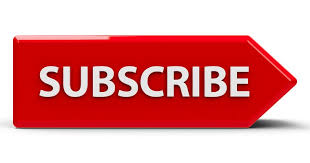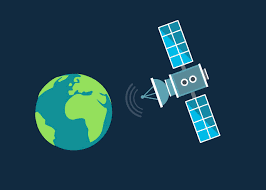Overview Of How To Load Satellite Using Gcash?
Ditch those top-up cards and stay entertained! Introducing the effortless way on how to load satellite using GCash app.
No more long lines, no more hassle. Just a few taps and your favorite shows are back on in a flash.
GCash is a mobile wallet that allows you to transfer money to other GCash users, pay bills, and more.
Just like we shared previously on how to load Gsat using Gcash, You can also use GCash to load your satellite account, which is a convenient way to top up your prepaid balance without having to leave your home.
Benefits Of Loading Satellite Using Gcash?
- No more scrambling for top-up cards or waiting in long lines. Load anytime, anywhere, directly from your phone.
- Ditch the paper trails! No more keeping track of used and unused cards, everything’s neatly managed within the GCash app.
- Say goodbye to time-consuming trips to physical stores. Top-up in a matter of seconds with just a few taps on your phone.
- No need to memorize complicated codes or enter lengthy subscriber IDs. The app guides you through the process seamlessly.
- Enjoy the peace of mind knowing your transactions are protected by GCash’s robust security measures.
- Forget the worry of lost or stolen cards. Your GCash account is always with you, accessible only through your phone and MPIN.
- No hidden fees or surcharges! The top-up amount you see is exactly what you pay.
- Track your spending history within the app, making it easier to manage your satellite TV budget.
- Earn rewards and cashback on your top-ups with certain GCash promos and partner providers.
- Integrate your satellite TV bill payments with your GCash account for automatic deductions, never miss a payment again!
In a nutshell, loading your satellite TV with GCash is all about convenience, security, and control as we also shared detailed guide on how to load Cignal using Gcash in 10 steps.
It’s the smarter, simpler way to keep your entertainment flowing without any interruptions.
So, what are you waiting for? Ditch the old and embrace the future of satellite TV loading with GCash.
Requirements To Load Satellite Using Gcash?
To load your satellite TV using GCash, you’ll need a few key things:
1. A GCash account with sufficient balance:
Make sure your GCash wallet has enough funds to cover the desired load amount. You can easily check your balance within the app.
2. Your satellite TV provider’s account number or subscriber ID:
This unique identifier acts as your key to your satellite TV account and allows GCash to direct the top-up precisely. You can usually find this information on your monthly bill, account statement, or the receiver itself.
3. The load amount:
Choose the top-up amount that suits your needs. Most providers offer various options, from smaller top-ups for occasional viewing to larger bundles for extended entertainment.
4. A stable internet connection:
A smooth and secure transaction depends on a good internet connection. Ensure you’re connected to Wi-Fi or have sufficient mobile data when using the GCash app for loading.
Bonus requirements:
- MPIN: Keep your GCash MPIN handy for secure authentication during the transaction.
- Phone number: Some providers might require your registered phone number for additional verification.
- Provider-specific details: Check with your satellite TV provider for any specific instructions or requirements for GCash loading. They might have unique options or platform-specific fees.
With these essentials in hand, you’re ready to enjoy the convenience of loading your satellite TV directly from your GCash app.
Steps On How To Load Satellite Using Gcash?
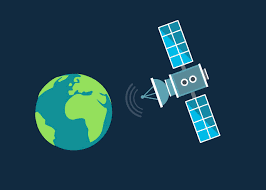
1. Open the GCash App and Log In:
Launch the GCash app on your smartphone and ensure you’re logged in with your registered mobile number and MPIN.
2. Navigate to Bills and Load:
- Tap on the “Bills” icon from the app’s main screen.
- Select “Load” from the list of options available under Bills.
3. Choose Cable/TV and Select Provider:
- Look for the “Cable/TV” option or similar wording related to satellite TV loading just like Cignal web loading and Gsat web loading.
- Choose your satellite TV provider from the list displayed. If your provider isn’t listed, check with them for alternative loading options.
4. Enter Your Subscriber ID or Account Number:
- Provide your unique subscriber ID or account number associated with your satellite TV account. This ensures the top-up goes to the correct account.
- Some providers might ask for additional verification details like your registered phone number.
5. Select Your Top-up Amount:
- Choose the desired top-up amount from the available options provided by your satellite TV provider.
- You might also be able to enter a custom amount within the provider’s set limits.
- Review the package details displayed, such as the number of channels or validity period, corresponding to your chosen amount.
6. Confirm and Enter MPIN:
- Carefully review the transaction details on the screen, including the provider, account information, and top-up amount.
- Ensure everything is accurate before tapping “Confirm”.
- Enter your GCash MPIN for secure authentication and authorization.
7. Wait for Confirmation:
- The app will process the transaction and connect with your satellite TV provider’s system.
- You’ll receive a confirmation message on your phone notifying you of the successful top-up.
- The message might also include details like the updated balance on your satellite TV account.
8. Enjoy Your Top-Up!
- Your satellite TV should automatically update and reflect the new top-up within a short timeframe.
- Start enjoying your favorite channels.
In conclusion, sharing load and loading satellite with GCash is a quick and easy process.
Just follow the simple steps outlined above, and you’ll be able to load your satellite using Gcash account in no time.
And the best part is, you can do it all from the comfort of your own home! Do you have any questions or concerns about the process? Let us know! We’re here to help.
FAQs About How To Load Satellite Using Gcash?
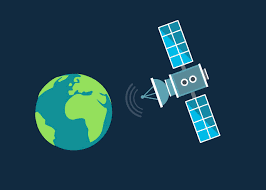
1. What satellite TV providers can I load using GCash?
- Most major satellite TV providers in the Philippines are available, including SatLite, SKY Cable, Cignal, ABS-CBN TVPlus, and more. You can check the list within the GCash app under “Cable/TV”.
2. What are the available load amounts?
- This depends on your chosen provider. Most offer a range of pre-defined amounts like 10, 50, 100, etc., and some allow custom top-ups within a specific range.
3. Are there any fees for loading using GCash?
- GCash generally doesn’t charge additional fees for loading satellite TV. However, some providers might have their own processing fees, reflected in the total amount shown before completing the transaction.
4. How long does it take for the top-up to reflect?
- Usually, top-ups are instant or reflected within a few minutes. However, in rare cases, it might take longer depending on your provider’s processing time.
5. What if my top-up doesn’t reflect?
- Check your transaction history in the GCash app for confirmation. If successful, contact your satellite TV provider’s customer service for assistance.
6. Can I load for someone else’s satellite TV account?
- Yes, you can use your GCash to top-up any valid subscriber ID, regardless of who owns the account.
7. What if I forgot my subscriber ID?
- Contact your satellite TV provider’s customer service or check their official website or app for ways to retrieve your subscriber ID.
8. Is it safe to top-up using GCash?
- Yes, GCash uses secure measures and encryption to protect your financial information. Always ensure you’re using the official GCash app and enter your MPIN carefully.
I hope these FAQs address your concerns about loading satellite TV using GCash. If you have any further questions, feel free to ask!